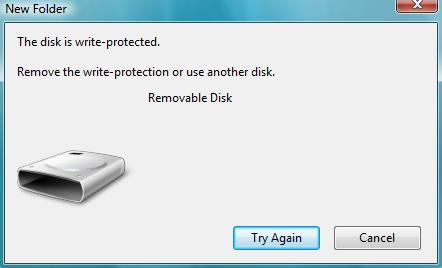Dealing with this problem?
there are many ways to do this task, but i am posting the two easiest ways to do the same.
Method #1:
- Shutdown your computer or laptop.
- Insert USB Memory Stick into your laptop or Computer.
- Turn on computer and then immediately start pressing (F8) key then Advanced Boot Options screen will come up.
- Select Safe Mode with Command Prompt .
- After loading files if your USB Memory Stick drive letter is (G) for example then write as
- C:\windows\system32>G: and press enter .
- G:\>format G: and press enter.
- If ask you (Y/N) then press (Y) and press enter .
Now a full format will start which remove write protection from USB Memory Stick.
Method #2
- Start > Run -> type “CMD” and press enter
- type diskpart.
- type list volume.
- type select volume # (# is the number of the USB HDD you’ve pluged in).
- type attributes disk clear readonly.
- Now Before you can use it, you will need to format the drive.
- type clean
- type create partition primary
- type format fs=fat32
You can change fat32 to ntfs if you only plan on using the drive in a Windows PC.
(If you need help while typing commands then type “HELP FORMAT” on command prompt)
.jpg)









.jpg)