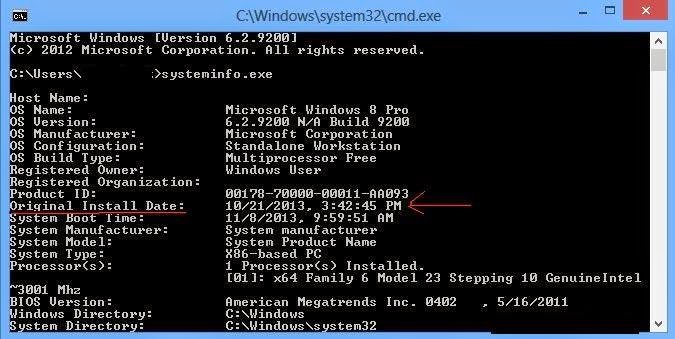You may be Curious to Know the Original Installation Date of Windows. We all want to know when our windows was First Installed, How many months or Years have passed since you Refreshed your System.
The Process to know the Original Installation Date of your Windows is Very Quick and Simple, Stay with me, read on and i will tell you how to do it Step by Step.
Steps to Check Original Installation Date of Windows
Step 2: Type systeminfo.exe in Command Prompt and Hit Enter.
Step 3: Just wait a Few Seconds to Gather all the Data , Boom- You will Get all the info of your System in just a few seconds including the Original Installation Date which we are looking for.
Thats it with this tutorial.. Stay tuned for many more..
.jpg)









.jpg)